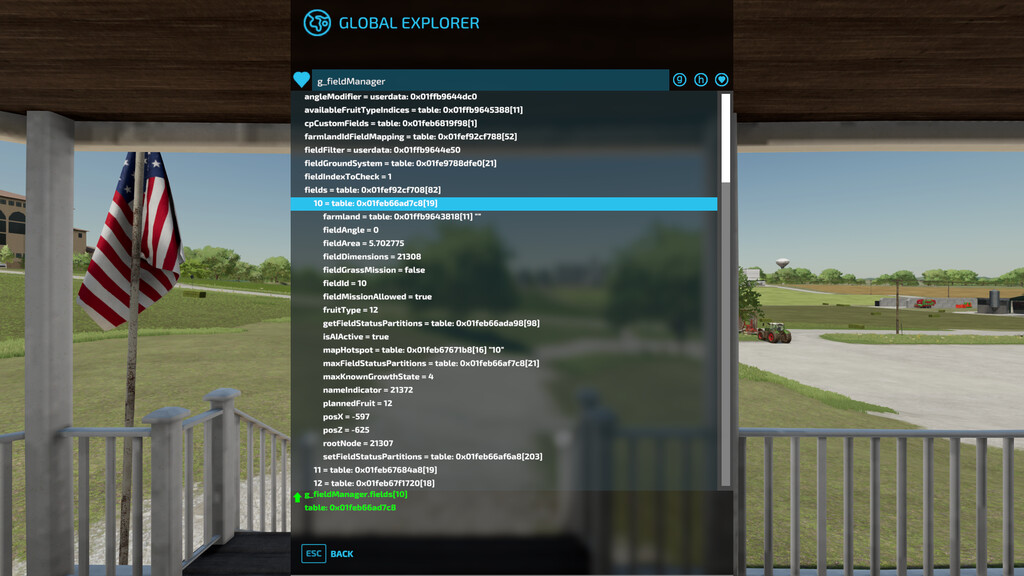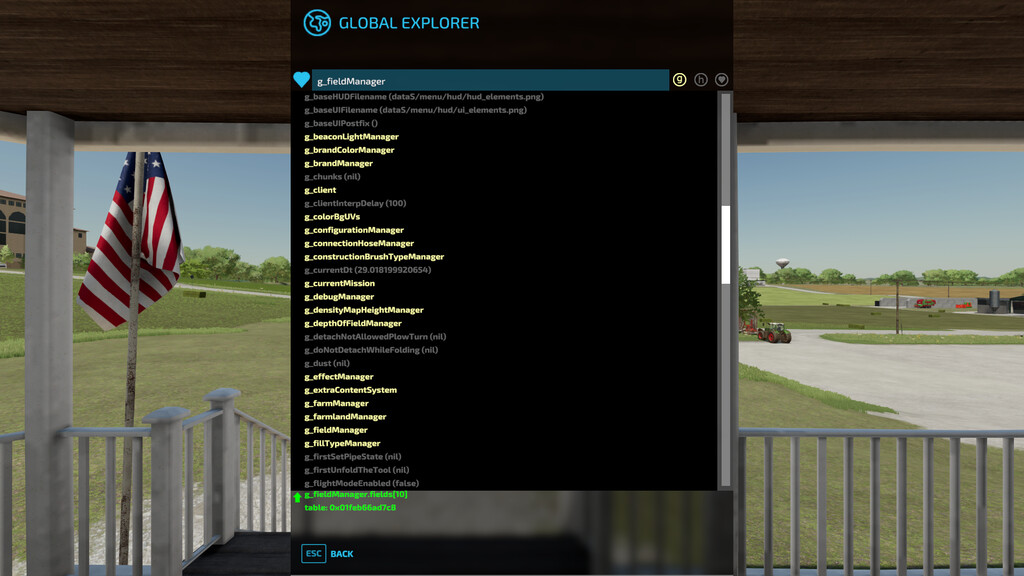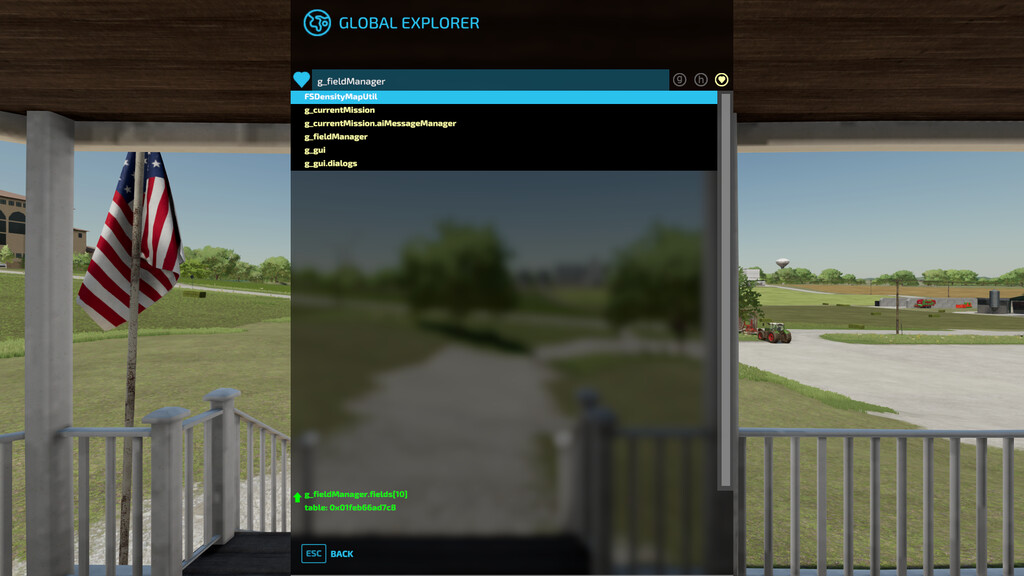Global Explorer v 1.0
Global Explorer v 1.0
This mod allows the browsing of live global game data
Whether you’re researching for a new mod or just curious what’s in there, this mod makes the global data easily accessible. Just select a global from the Globals List (“g” icon) to see it’s contents. The full element name and full value of the selected element is shown at the bottom (in green text). List getting to crowded? Click the green arrow next to the full name and it gets promoted to the root element at the top. If there’s a root element that you use frequently, tag it as a favorite (using the heart icon on the left) and it will appear in the Favorites List (heart icon on the right). There’s also a History List (“h” icon on the left) to track what you’ve been looking at.
The Global Explorer mod includes globals (i.e. g_currentMission) found in the source code included in the game and may not be a complete listing. New globals can viewed by entering them in the text box at the top and saved by marking them as a favorite. Only global data can be viewed as mods don’t have access to each other’s data.
Features
– double click on tables in list to show their constituent elements
– g/h/heart icons (top right) for global, history and favorites lists
– heart icon (top left) to mark root value as favorite
– selected data element full name and value displayed at bottom in green text
– promote full name of current selected element to the root with the green arrow at bottom
Rianilothe
Farming Simulator 22
How do I install Farming Simulator mods?
Find a mod that you like and want to download first. Then, on your PC, download a mod. Mods are typically in.zip format. However, it is sometimes in.rar format. If the mod file is in.zip format, no additional actions are required. If a file is in.rar format, you must unarchive it using software such as WinRar or Zip7. Windows 10 users do not need to use archive software; Win10 includes an unarchive feature.
The next step is to locate the mods folder on your computer. It is typically found in Documents/My Games/Farming Simulator [Your FS game version, e.g. 2022]. Open the "mods" folder and place the downloaded.zip archive or unarchived.rar file there.
The final step. Have fun with Farming Simulator mods!