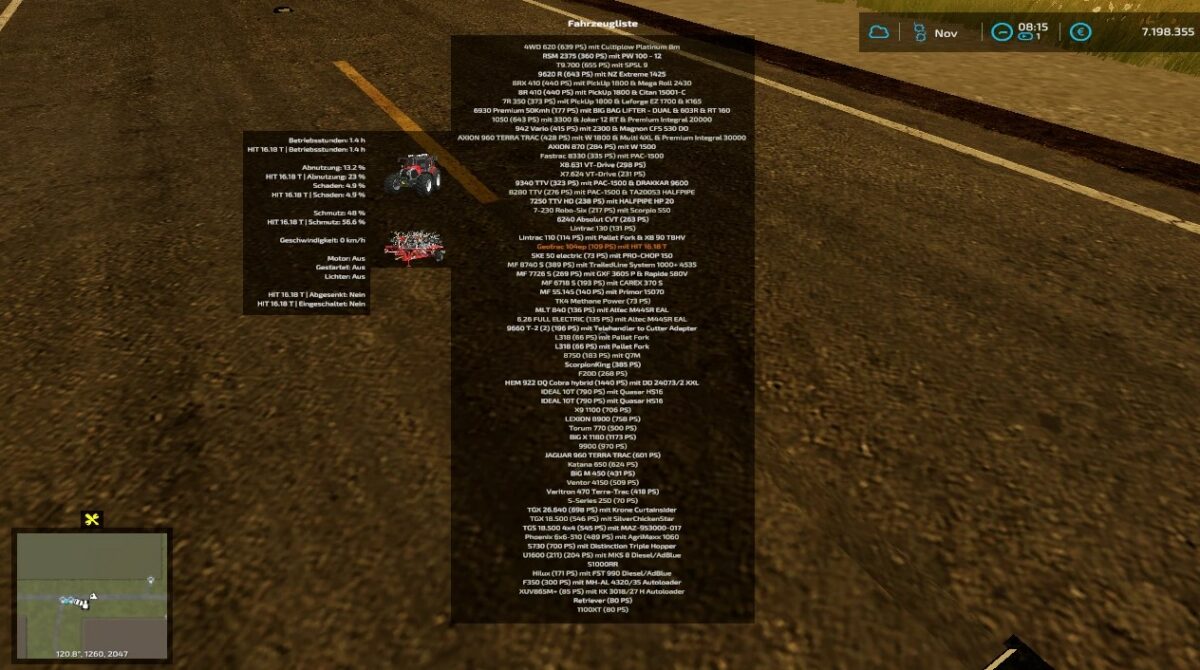Vehicle Explorer v 0.2.0.1
Vehicle Explorer v 0.2.0.1
Features:
– List of all steerable vehicles (Specialization: Enterable)
– Set a customer order for your vehicles
– Your order is saved in the default vehicles.xml, so no additional clutter
– Enter your vehicles directly with a click of a (mouse) button
– This is meant literally, see known issues
– EasyTab: Switch between the last two selected vehicles
– Park your vehicles, so that a switch of vehicles via Tab ignores them
– Repair vehicles and its implements
– Let your vehicle and implements get cleaned on a repair from your friendly VeEx staff
– If Seasons is enabled, you can also let the vehicle and implements get repainted
– Displaying a store image next to the list
– Info box with additional informations
– Motor on/off, turned on/off (for e.g. harvester) and light status is saved and restored
– Different colors in the list if a vehicle is selected, or currently used by a helper/Courseplay
Configuration Menu:
– Config is saved per savegame within modsSettings/VehicleExplorer/savegameX
– Show/hide trains in the list
– Show/hide station cranes in the list (No idea if that actually works, would need a map with a crane to test)
– Show/hide steerable implements/trailers (e.g. forwarder trailer with crane)
– Show/hide brand names in the list
– Show/hide your own name when you enter a vehicle
– Show/hide horse power in the list
– Show/hide fill levels in the list
– Show/hide implements in the list
– Show/hide store images
– Show/hide infobox
– Move infobox up/down
– Show/hide a background for the infobox/store image
– Change text size
– Change text alignment
– Change list background transparency
– Enable/disable saving of the additional vehicle status (motor, turnedOn, lights)
– Show/hide keybindings in the game F1 help menu (needs a game restart to take affect)
– Clean vehicle & implements on a repair
Tardis integration:
– With Tardis you can teleport yourself AND your vehicles to any position on the map
– With VehicleExplorer & Tardis you can select a vehicle on the list, and teleport that to any location without entering it. You can also configure if you want to enter the vehicle after teleportation or just drop the vehicle to another location
– With Tardis Map Hotspots you can again, select a vehicle and quickly teleport that to one of those hotspots
Known issues:
– Although you can change all the keyboard bindings, the mouse actions are hardcoded for now
– Left mouse click: Enter vehicle
– Right mouse click: Select vehicle (to e.g. move it)
– Right mouse click: Change value in the config menu
– Mouse wheel: Selection up/down in list
– Max of three columns. If you’ve more vehicles (which would be insane anyways, just disable the display of brand name etc…
sperrgebiet
Farming Simulator 22
How do I install Farming Simulator mods?
Find a mod that you like and want to download first. Then, on your PC, download a mod. Mods are typically in.zip format. However, it is sometimes in.rar format. If the mod file is in.zip format, no additional actions are required. If a file is in.rar format, you must unarchive it using software such as WinRar or Zip7. Windows 10 users do not need to use archive software; Win10 includes an unarchive feature.
The next step is to locate the mods folder on your computer. It is typically found in Documents/My Games/Farming Simulator [Your FS game version, e.g. 2022]. Open the "mods" folder and place the downloaded.zip archive or unarchived.rar file there.
The final step. Have fun with Farming Simulator mods!