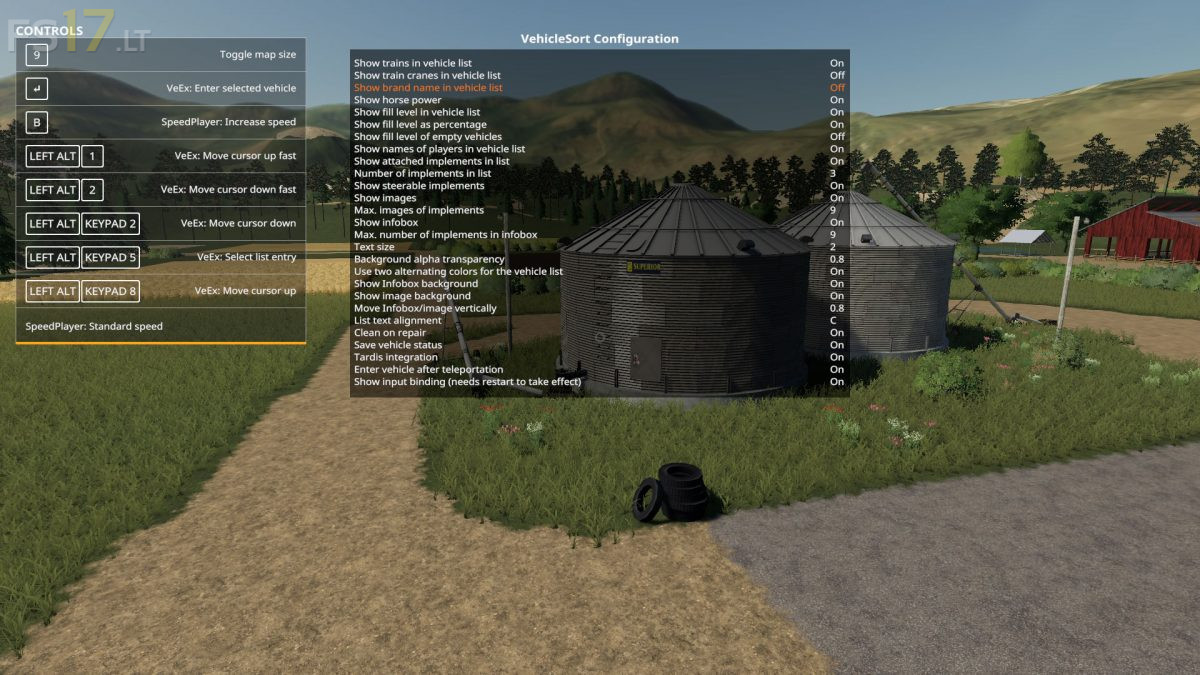Vehicle Explorer v 0.9.1.0
Vehicle Explorer v 0.9.1.0
For beginners: VehicleExplorer helps you organize your vehicles, by showing you a list which can be organized, well, sorted by you.
Besides that it has a couple of additional functionality. See below.
Features:
* List of all steerable vehicles (Specialization: Enterable)
* Set a customer order for your vehicles
* Your order is saved in the default vehicles.xml, so no additional clutter
* Enter your vehicles directly with a click of a (mouse) button
* Park your vehicles, so that a switch of vehicles via Tab ignores them
* Repair vehicles and its implements
* Displaying a store image next to the list
* Info box with additional informations
* Motor on/off, turned on/off (for e.g. harvester) and light status is saved and restored
* Different colors in the list if a vehicle is selected, or currently used by a helper/Courseplay
Config Menu:
* Config is saved per savegame within modsSettings/VehicleExplorer/savegameX
* Show/hide trains in the list
* Show/hide station cranes in the list (No idea if that actually works, would need a map with a crane to test)
* Show/hide steerable implements/trailers (e.g. forwarder trailer with crane)
* Show/hide brand names in the list
* Show/hide your own name when you enter a vehicle
* Show/hide horse power in the list
* Show/hide fill levels in the list
* Show/hide implements in the list
* Show/hide store images
* Show/hide infobox
* Change text size
* Change list background transparency
* Enable/disable saving of the additional vehicle status (motor, turnedOn, lights)
* Show/hide keybindings in the game F1 help menu (needs a game restart to take affect)
### Known issues
* Although you can change all the keyboard bindings, the mouse actions are hardcoded for now
* Left mouse click: Enter vehicle
* Right mouse click: Select vehicle (to e.g. move it)
* Right mouse click: Change value in the config menu
* Mouse wheel: Selection up/down in list
* The actual ‘tab order’ of vehicles is not changed
* Metric measuring units are used
* Chaining for implements
* For now just the directly attached implements get respected. This means for repair and the info box just a e.g. trailer is recognized, but not a trailer which is attached to another trailer
* Max of three columns. If you’ve more vehicles (which would be insane anyways 😉 , just disable the display of brand name etc
* A wrong value for horse power is displayed for trains
* Sometimes selling or resetting a vehicle is causing a flickering of the vehicle list. I’ve already an idea why, just have to look more into it.
As a workaround you just have to move any vehicle a position up or down, then a reshuffle is triggered and the list is rendered properly again.
## Default Keybinding
KeyPad 0 -> Show/hide vehicle list
KeyPad Minus -> Show/hide config menu
KeyPad Enter -> Enter vehicle
KeyPad Plus -> Toggle parking
KeyPad 5 -> Select item (for moving the vehicle) or to change values in the config
KeyPad 8 -> Move up in the list/config
KeyPad 2 -> Move down in the list/config
1 -> Move up fast in the list/config
2 -> Move down fast in the list/config
LAlt + R -> Repair vehicle incl. implements
Mouse Left: Enter vehicle
Mouse Right: Select item/change values in config
Mouse Wheel: List up/down
sperrgebiet aka release
Farming Simulator 19
How do I install Farming Simulator mods?
Find a mod that you like and want to download first. Then, on your PC, download a mod. Mods are typically in.zip format. However, it is sometimes in.rar format. If the mod file is in.zip format, no additional actions are required. If a file is in.rar format, you must unarchive it using software such as WinRar or Zip7. Windows 10 users do not need to use archive software; Win10 includes an unarchive feature.
The next step is to locate the mods folder on your computer. It is typically found in Documents/My Games/Farming Simulator [Your FS game version, e.g. 2022]. Open the "mods" folder and place the downloaded.zip archive or unarchived.rar file there.
The final step. Have fun with Farming Simulator mods!