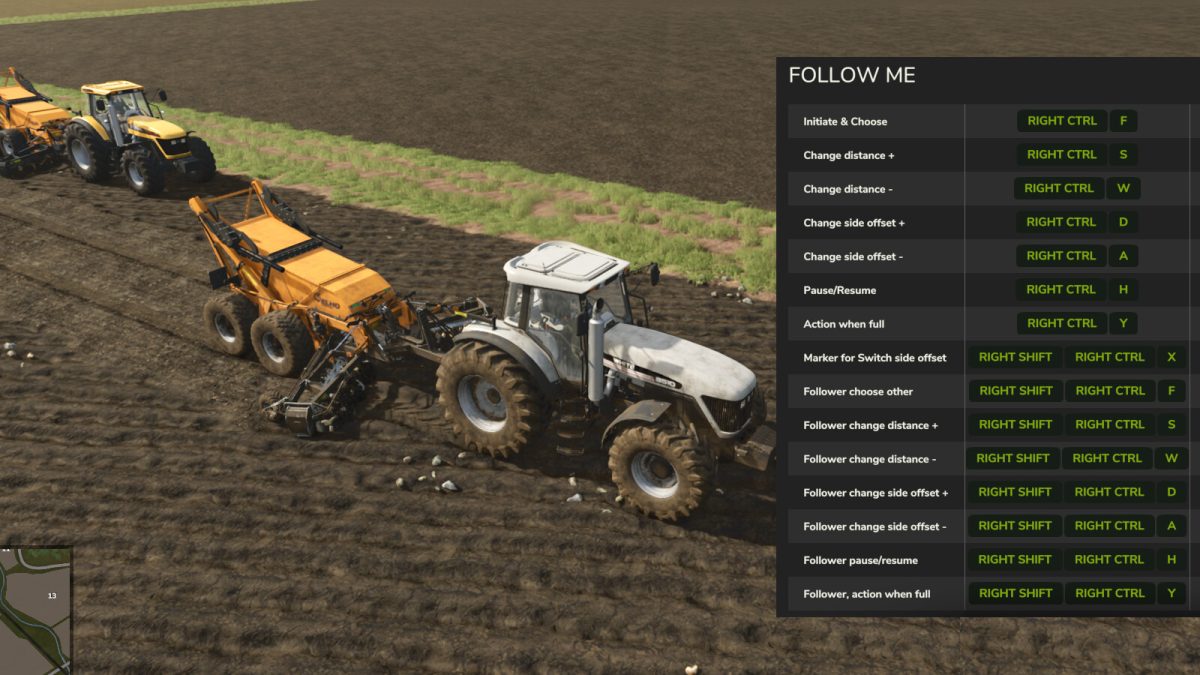Follow Me v 1.2
Follow Me v 1.2
Singleplayer only! PC/Mac only!
Ever wanted to have some vehicles follow you around the map? With “Follow Me” you can (though not backwards driving).
Instructions:
– Use action ‘Initiate / Choose other’ (default: RIGHT CTRL + F) to select the vehicle to follow, and make sure it is visibly indicated on the screen.
– For selecting another vehicle to follow, if there are more in the vicinity, press the ‘Initiate / Choose other’ action again before the 3 seconds timeout.
– To stop following, press the ‘Stop AI Worker’ (default: H).
– To temporarily pause following use the ation ‘Pause/Resume’ (default: RIGHT CTRL + H).
– When in a vehicle, its own distance and side-offset to a leader can be modified using actions ‘Change distance’ (default: RIGHT CTRL + W/S) and ‘Change side offset’ (default: RIGHT CTRL + A/D).
– If vehicle was started with a turned on and active baleloader, forage wagon, stone picker or combine, there is possibility to specify what should happen when it becomes full, with the action ‘When Full: …’ (default: RIGHT CTRL + Y).
– When being in a vehicle that has followers, use action ‘Follower, Choose other’ (default: RIGHT SHIFT + RIGHT CTRL + F) to specify what follower is selected for further instructions.
– Use actions ‘Follower, Distance’ (default: RIGHT SHIFT + RIGHT CTRL + W/S) and ‘Follower, Side offset’ (default: RIGHT SHIFT + RIGHT CTRL + A/D) for changing the selected follower’s distance and side offset.
– Use actions ‘Follower, Pause/Resume’ (default: RIGHT SHIFT + RIGHT CTRL + H) or ‘Follower, When Full’ (default: RIGHT SHIFT + RIGHT CTRL + Y) for changing how the selected follower should react.
– It is possible to “place a marker on the trail”, that instructs followers to ignore their side offset, or use the opposite side offset. For that use the action ‘Marker for Switch side offset’ (default: RIGHT SHIFT + RIGHT CTRL + X).
Notes:
– When a follower is instructed to drive ‘in front of’ a vehicle, i.e. the distance is negative, then collision detection is disabled for that follower.
– When using side-offsets do remember that followers are not able to ‘make 90-degree turns’ just like that. So do some experimentation and tries to learn how to make turns, depending on which side-offset the follower is set to.
– Different vehicles have different steering turn radius, so remember to consider the least capable follower when leading vehicle steers left or right.
– Different vehicles and their equipment have different driving speeds, so consider giving the slowest follower time to catch-up with the leading vehicle.
Version 1.2:
* Correction for action ‘Follower, Choose other’ being recognized as ‘Initiate / Choose other’ when vehicle had no followers to control
* Fix for truncated rendered multiline-text when initiating/controlling a follower, caused by other mod(s) use of ‘setTextLineBounds(…)’ without a corresponding reset back to unrestricted text-line bounds
Decker_MMIV
How do I install Farming Simulator mods?
Find a mod that you like and want to download first. Then, on your PC, download a mod. Mods are typically in.zip format. However, it is sometimes in.rar format. If the mod file is in.zip format, no additional actions are required. If a file is in.rar format, you must unarchive it using software such as WinRar or Zip7. Windows 10 users do not need to use archive software; Win10 includes an unarchive feature.
The next step is to locate the mods folder on your computer. It is typically found in Documents/My Games/Farming Simulator [Your FS game version, e.g. 2022]. Open the "mods" folder and place the downloaded.zip archive or unarchived.rar file there.
The final step. Have fun with Farming Simulator mods!