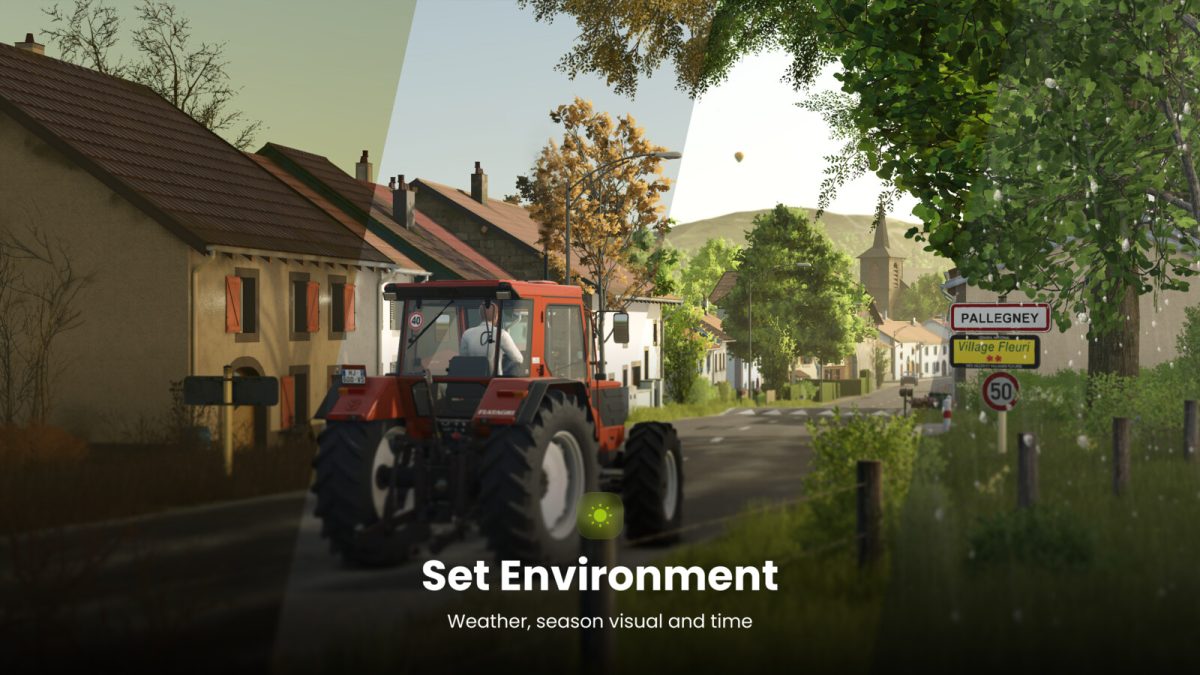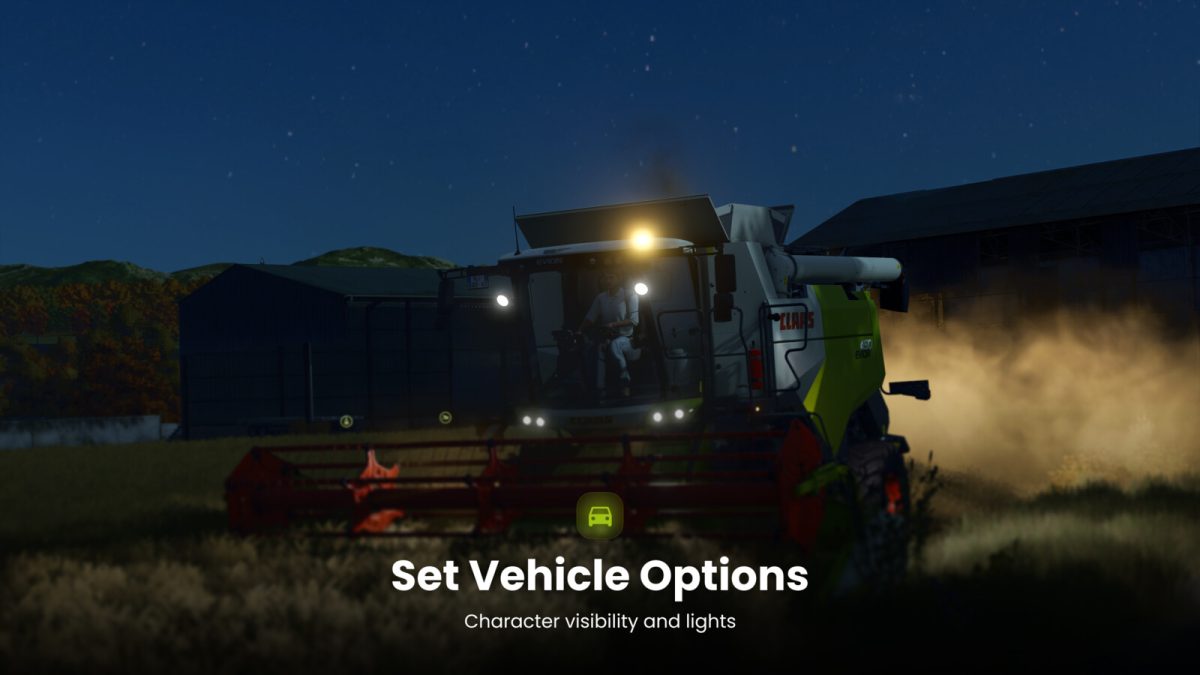Screenshot Mode v 1.0
Screenshot Mode v 1.0
Enhance your in-game screenshots with the Screenshot Mode!
This mod gives you full control to create stunning screenshots by freely controlling the camera, modifying the environment (time, weather, season), configuring the controlled vehicle, and more.
Feature overview:
– Freely move and rotate the camera
– Adjust Field of View (FOV)
– Select season period
– Set weather (rain, hail, cloudy, sunny)
– Choose time of day
– Pause or unpause the game
– Configure vehicle lights and character visibility
– Multiplayer compatible!
Inspired by Euro Truck Simulator 2 Photo Mode, the controls are intuitive and easy to use.
Controls:
– Open Screenshot Mode: Alt + j
– Move: W-A-S-D (Qwerty, Qwertz) / Z-Q-S-D (Azerty)
– Fly: Q-E (Qwerty, Qwertz) / A-E (Azerty)
– Rotate: Z-C (Qwerty) / W-C (Azerty) / Y-C (Qwertz) / Left mouse click
– Adjust FOV: Mouse Wheel
– Reset FOV: Mouse wheel click
– Change camera speed / FOV zoom speed: Left Ctrl / Shift
Monsieur Bab
How do I install Farming Simulator mods?
Find a mod that you like and want to download first. Then, on your PC, download a mod. Mods are typically in.zip format. However, it is sometimes in.rar format. If the mod file is in.zip format, no additional actions are required. If a file is in.rar format, you must unarchive it using software such as WinRar or Zip7. Windows 10 users do not need to use archive software; Win10 includes an unarchive feature.
The next step is to locate the mods folder on your computer. It is typically found in Documents/My Games/Farming Simulator [Your FS game version, e.g. 2022]. Open the "mods" folder and place the downloaded.zip archive or unarchived.rar file there.
The final step. Have fun with Farming Simulator mods!