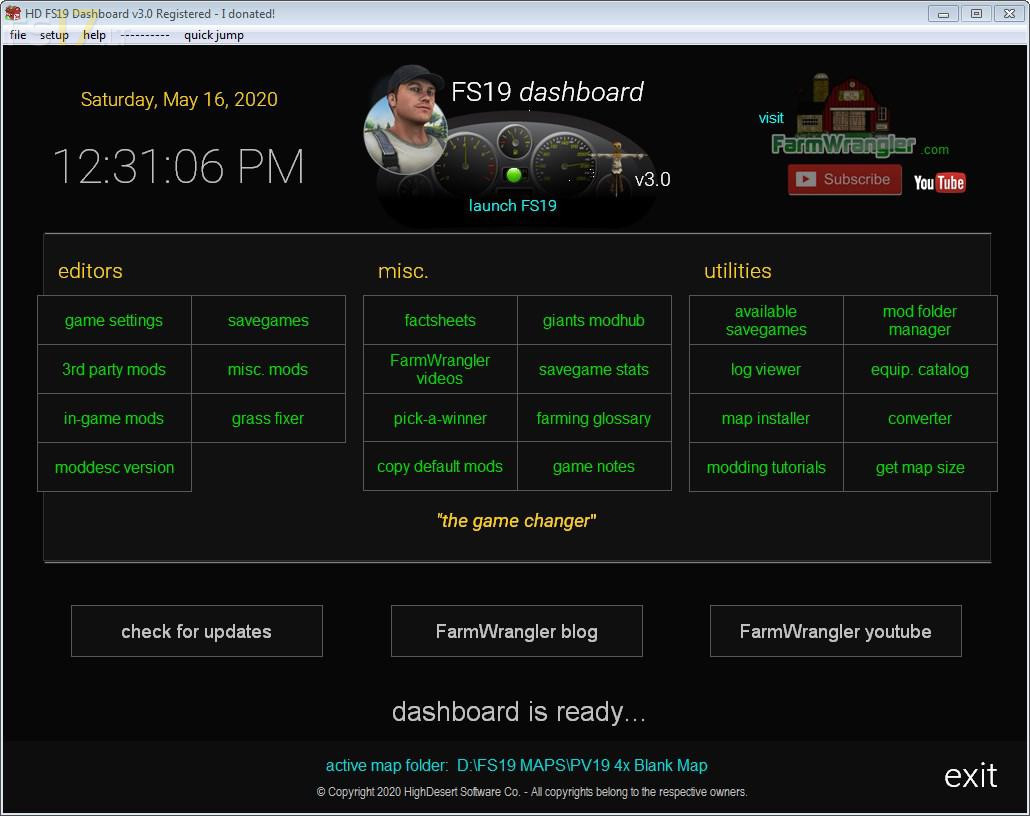FS19 Dashboard v 3.0
FS19 Dashboard v 3.0
Version 3.0:
* Added “change moddesc version” Editor. Changes the Version in a mod/map modDesc.xml file. Ability to backup file before change or restore the zip file
* Added “View All” option to Game Notes. Use as reminder for map/mod releases, notes on maps, or notes on anything else you can think of
* Added insert date or time to Game Notes
* Added option to Preferences to load Game Notes on program start
* Added “Load This Note on Program Start” to Game Notes. Useful to remind yourself to do something before you launch the game. If you have Preferences set to load Game Notes on program start, it will load Game Notes and display the record you checked off
* Added ability to clear entry box in Game Notes
* Added “View Vehicle Folder” to in-game mod editor
* Fixed errors displayed when installing for the first time
FarmWrangler, HighDesert Software Co
Farming Simulator 19
How do I install Farming Simulator mods?
Find a mod that you like and want to download first. Then, on your PC, download a mod. Mods are typically in.zip format. However, it is sometimes in.rar format. If the mod file is in.zip format, no additional actions are required. If a file is in.rar format, you must unarchive it using software such as WinRar or Zip7. Windows 10 users do not need to use archive software; Win10 includes an unarchive feature.
The next step is to locate the mods folder on your computer. It is typically found in Documents/My Games/Farming Simulator [Your FS game version, e.g. 2022]. Open the "mods" folder and place the downloaded.zip archive or unarchived.rar file there.
The final step. Have fun with Farming Simulator mods!