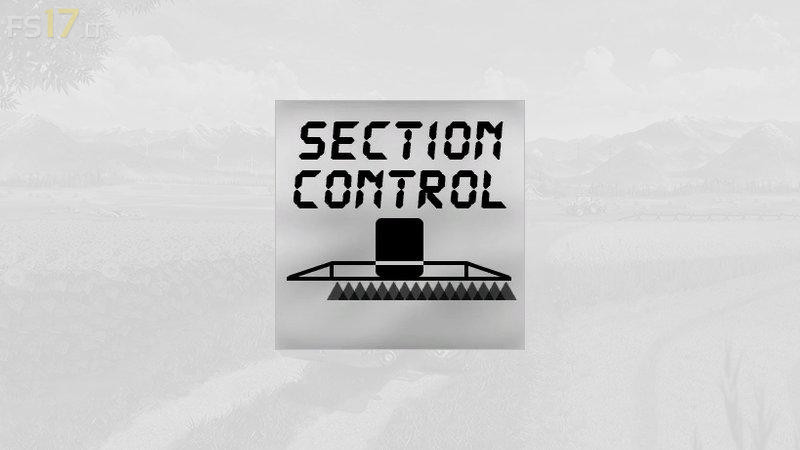Sprayer Section Control v 0.1.1.0
Sprayer Section Control v 0.1.1.0
This script is beta. It should not make any problems but don’t hit me if your ingame sprayer or savegame won’t work anymore.
What is section control?
Section control allows you to turn off certain parts (sections) of your sprayer if you don’t need the full working width. At the moment this is done completely automatic but in future there might be an option to control it manually.
The script works with fertilizer and herbicide. Herbicide works only on grown weed – the section will turn off if there is no weed visible. Pre-emergence spraying is not possible at the moment.
What do I need?
At first you will need the script. Download it here.
The script alone does not give you any functionality, you need adapted sprayers too. If Giants had made one workArea per section, this would not be necessary. But as there is only one workArea for the full working width this is not possible.
How you make sprayers compatible
Converting sprayers to work with section control is not difficult. You need some entries in the XML and one workArea per section in the i3D.
i3D part
The workAreas need to be set up around each spraying section, with a little overlap to the next section. It is also needed to create a testArea which is a little bigger by increasing the length in driving direction for 1m.
Image: (testArea uses the height node of the workArea in this example.)
All sections get linked to their workAreas and effect nodes here.
workingWidth is the working width of this section. All section working widths combined should be equal to the total working width (24m in this example). This is used for calculating the spray usage.
workAreaId is the index of the workArea in the part. The first workArea has index/id 1.
effectNodeId is the index of the effect node in the part. Again, the first effectNode has index/id 1. If more than one effectNodes are used for one section, you can add them like this: effectNodeId=”1 2 3 4″
testAreaStartNode / WidthNode / HeightNode are indices to the corresponding i3D node. This is done via i3DMappings.
A sample sprayer (Hardi Mega 2200 from the base game) prepared for section control is available here.
RivalAUT
Farming Simulator 19
How do I install Farming Simulator mods?
Find a mod that you like and want to download first. Then, on your PC, download a mod. Mods are typically in.zip format. However, it is sometimes in.rar format. If the mod file is in.zip format, no additional actions are required. If a file is in.rar format, you must unarchive it using software such as WinRar or Zip7. Windows 10 users do not need to use archive software; Win10 includes an unarchive feature.
The next step is to locate the mods folder on your computer. It is typically found in Documents/My Games/Farming Simulator [Your FS game version, e.g. 2022]. Open the "mods" folder and place the downloaded.zip archive or unarchived.rar file there.
The final step. Have fun with Farming Simulator mods!